We have added commenting to NationalWorld - here’s what you need to know
This article contains affiliate links. We may earn a small commission on items purchased through this article, but that does not affect our editorial judgement.

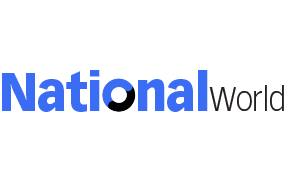
When we launched NationalWorld earlier this year, one of our commitments was that we would invite you to have your say:
“We will involve you, our audience, in our journalism, and actively encourage you to shape our reporting on the issues that matter to you.”
Advertisement
Hide AdAdvertisement
Hide AdWhile we already have a social media presence on Facebook, Twitter and Instagram, it’s also important for us that readers have an option to have a say on our website too, whether that’s to point out anything we’ve missed in our reporting, or to engage in debate on an opinion article.
That’s why we are adding a commenting facility to NationalWorld, which we hope will encourage lively and intelligent discussions of the day’s talking points.
And not just any comments. The feature-rich Viafoura system will also allow you to follow journalists and topics, and take part in ‘ask me anything’ Q&As with journalists and experts.
You can log in using email or by using social media profiles like Instagram, Twitter and Facebook, and also choose to receive custom notifications.
Here’s everything you need to know.
What is the bell-shaped button in the bottom right corner?
Advertisement
Hide AdAdvertisement
Hide AdThe floating button you see at the bottom right of your screen opens and closes your tray. It is called a floating tray button. Here you can see topics you follow, replies to your comments, and more.
How do I sign up to receive desktop notifications?
The sign-up for desktop push notifications will be visible for users at the top of the tray. Click Activate Now to begin receiving notifications.
What do I need to sign up or log in?
You can now sign in with more than just Facebook. There are multiple ways to sign in or sign up — use one of your social media accounts or simply provide an email address. No sign in or sign up is necessary to simply view comments.
How do I comment?
It’s very simple. You have to be signed in to comment, so log in first, then post a comment.
How do I follow topics, reporters or users?
Advertisement
Hide AdAdvertisement
Hide AdYou can now follow topics, reporters and other commenters. When you see a follow button next to a section or next to a reporter’s name, simply click/tap the button to follow. You’ll be notified, in your tray, of new articles published on that topic or by that reporter, or comments posted by a user you follow.
What is my feed?
You can access your feed by clicking the floating tray button and clicking the Feed tab at the top. This is a running list of the topics and reporters you follow. You’ll never miss an update.
What is my profile?
You can access your profile by clicking the floating tray button and clicking the Profile tab at the top. This is a list of the articles you’ve posted comments on. You can also see how many other users have liked your comments and how many other people are following you.
What is the community tab?
If you click the Community tab at the top this will show you a list of topics and reporters you follow. You can click the X to unfollow the topic or reporter. You’ll also see a list of people who follow you; they receive a notification when you post a comment.
What is the tray?
Advertisement
Hide AdAdvertisement
Hide AdYour tray sits off-screen when not in use, and you can pull it into view when you click on the floating tray button at the bottom right of your screen. This tray is where everything lives. You can view and manage lists of topics, reporters, and people you follow, and you can see which articles you’ve commented on recently. This is where you’ll see all your updates. You can sign in, log in, and sign out from inside your tray. If you’re ever looking for something related to comments, this is where you’ll find it.
How do I know when people reply to my comments?
You’re now able to be notified when other people reply to your comments. These notifications are listed inside your tray under the Feed tab. You can turn these notifications off in your Profile settings tab.
How do I turn on/off notifications?
You can be notified about breaking news and about topics or reporters you follow. You’ll want to turn these on by clicking the Activate Now or Try Again link that you see near the top of your tray.
What are badges?
Badges are icons next to user names that tell you more about that specific user. A green M is given to site moderators. A blue badge is given to users who have earned a trusted status. A purple badge denotes a comment that has been selected by page moderators as a top comment.
What happens if I delete a comment that has replies?
Advertisement
Hide AdAdvertisement
Hide AdIf you or a moderator deletes a comment that has replies below it, the original comment will be replaced with a “content removed” banner, but any replies made on that content will remain.
What happens if I’m banned?
Users who violate our commenting guidelines are subject to being banned from commenting. There are varying degrees of commenting bans that are made at the editor’s discretion. Banned users will be notified of the reason for their ban when they log in. Note the message in gold under the login button.
Comment Guidelines
National World encourages reader discussion on our stories. User feedback, insights and back-and-forth exchanges add a rich layer of context to reporting. Please review our Community Guidelines before commenting.
