My AI Snapchat: how to get rid of feature, what is it, can you delete it for free and Snapchat Plus explained
and live on Freeview channel 276
New features and changes on Snapchat very rarely go down well with its users, and it's safe to say that its now widely available ChatGPT alternative is following the same trend as people want rid as soon as possible. My AI, which was first released only to premium subscribers of its Snapchat Plus service, has now rolled out across the platform free-of-charge.
Snapchat users have been less than thrilled by the new addition, to the extent that many have flooded the Apple Store and Play Store with one star reviews of the app. Many have also voiced their frustrations with the way it has been implemented, as in its current form the My AI feature is automatically pinned to the top of your chat feed - ranking it above all of your actual real life friends and family.
Advertisement
Hide AdAdvertisement
Hide AdEver since its release, users have been on the hunt for a way to get rid of My AI - or at least not have it in plain sight each time they load up the app. The same is the case with yet another confusing new feature; time sensitive messages and notifications.
Here is what you need to know about My AI, including what it is and how you can remove it from your Snapchat.
What is new Snapchat feature My AI?
My AI is Snapchat’s chatbot that is powered by OpenAI’s ChatGPT technology. The feature first launched back in February, but exclusively to Snapchat Plus subscribers. But it was recently confirmed that Snapchat would be expanding the availability of My AI to all users, alongside a number of fixes and improvements.
According to Snapchat, the My AI chatbot can do a number of different things, ranging from answering trivia questions, offering travel advice and giving you step-by-step recipes, to name a few. It has been integrated into the app in a way that it makes it look like you are having a chat with a a real life person rather than an AI.
How to remove My AI from your Snapchat

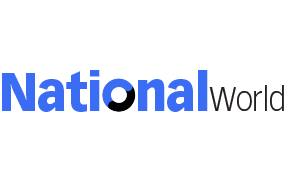
Advertisement
Hide AdAdvertisement
Hide AdIn a move that angered Snapchat users even further, the only way My AI could be removed is if you pay for Snapchat Plus, as subscribers have the ability to unpin My AI from their chat feed. But following the backlash, the ability has since been opened to non-paying users - below is a step-by-step guide on how to do so, according to the Snapchat support page:
- Swipe right on the camera screen to go to the Chat Feed
- Press and hold on the MyAI user
- Click or tap on 'Chat Settings'
- Click or tap on 'Clear from Chat Feed'
Or
- Click or tap on the settings icon in the Profile screen
- Scroll down to Privacy Controls and click or tap Clear Data
- Click or tap on Clear Conversations
- Click or tap the 'X' next to My AI to remove the conversation from your feed
According to Snapchat, subscribing to Snapchat Plus allows you access to "exclusive, experimental and pre-release features" which will "enhance and customise your Snapchat experience, enabling you to dive deeper into the parts of the app you use the most" and allow you to "peep cool new features before anyone else". Some of these features include custom app icons and themes, priority story replies, a story rewatch indicator, Bitmoji backgrounds and custom notification sounds.
In the UK, Snapchat Plus will rush you £3.99 a month, although a seven day free trial is available.
Snapchat is yet to release an official statement to confirm whether the ability to remove My AI will be rolled out to non-paying users.
Comment Guidelines
National World encourages reader discussion on our stories. User feedback, insights and back-and-forth exchanges add a rich layer of context to reporting. Please review our Community Guidelines before commenting.
