How much time do I spend on my phone? How to see average screen time info on Samsung, iPhone and other devices
and live on Freeview channel 276
With so much of our lives now interconnected with technology, it can be easy to find ourselves absolutely glued to our phone screens day in and and day out - whether it’s scrolling Twitter, watching videos on TikTok or getting stuck in a cycle of tapping through Instagram stories, it can be difficult sometimes to put your phone away.
Research has shown that we’re spending more and more time on our devices - and that spending too much time on our mobile phones can be detrimental to our mental health.
Advertisement
Hide AdAdvertisement
Hide AdThis is how you can see how much time you’re spending on your phone on a daily basis.
How do I find my screen time on an iPhone?
If you’re an Apple user and you’re wanting to keep tabs on how much time you’re spending on your iPhone, this is how you can find out.
You’ll need to set up something called Screen Time - head to your settings and choose Screen Time and tap turn on.
Tap continue and from there, if you’re setting up Screen Time for yourself on your own iPhone, tap “This is my iPhone”.
Advertisement
Hide AdAdvertisement
Hide AdIf you want to use Screen Time across all of your Apple devices then you can scroll down and choose the Share Across Devices option as well. Additionally, if you’ve set up Family Sharing, you can turn on Screen Time for a family member through Family Sharing on your device.

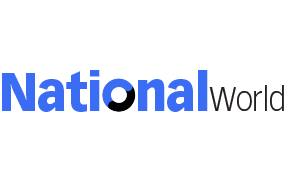
Once you have Screen Time set up, you’ll be able to see a report which breaks down exactly how much time you’re spending on your phone and which apps are taking up most of your attention.
Again, go to settings and choose Screen Time.
From there, tap See All Activity, then you can choose between seeing a weekly or daily summary of your phone usage.
You can also add the Screen Time widget to your home screen so you can see at a glance what kind of numbers you’re clocking in at.
How can I see my screen time on a Samsung?
Advertisement
Hide AdAdvertisement
Hide AdIf you’re a Samsung user, or any other Android user, then you can also check your screen time as well.
Go to your settings and select the Digital Wellbeing and Parental Controls option and you’ll be presented with a graph that shows you a breakdown of how much time you’ve spend on your phone, which apps have taken up the most time, how many times you’ve unlocked your phone and how many notifications you’ve received.
What are some tips to limit my screen time?
Thanks to things like TikTok and Twitter and basically the entirety of the internet and everything it has to offer, it can be easy to find yourself whittling away the hours on your phone.
There are some steps you can take if you want to exercise stricter boundaries with how much time you’re spending on your device.
Advertisement
Hide AdAdvertisement
Hide AdFirst, you can set timers on your apps that take up the most of your time.
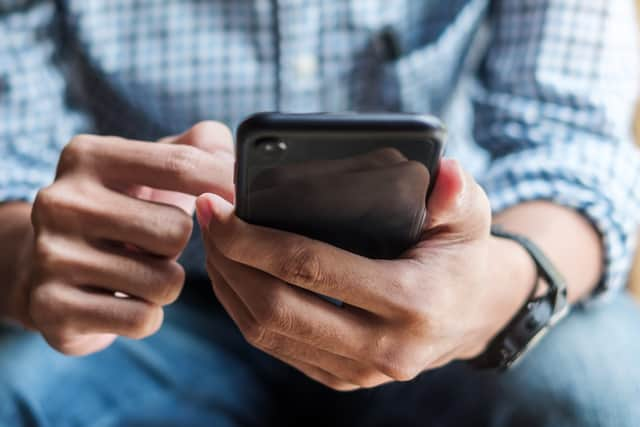
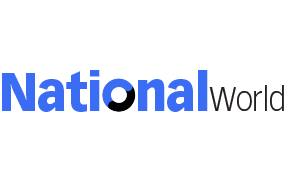
For example, if you find yourself just scrolling for hours on end through TikTok, you can set yourself a 15 minute timer that causes your device to lock you out of the app until the next day.
On iPhone, you can do this by:
- Going to settings
- Going to Screen Time
- Going to App Limits and choosing Add Limit
- Selecting one or more apps or app categories
- Setting how much time you’d like to allot yourself for the day
On Android, you can do this by:
- Going to settings
- Going to apps
- Choosing the app you want to set your timer on
- Choosing ‘Screen time’
- Choosing ‘App Timer’
- Setting yourself however long you want your timer to be, from five minutes to 23 hours and 55 minutes
Comment Guidelines
National World encourages reader discussion on our stories. User feedback, insights and back-and-forth exchanges add a rich layer of context to reporting. Please review our Community Guidelines before commenting.
