iOS 16.4: all 21 new emojis and Apple 2023 update features, release date - and what’s new?
and live on Freeview channel 276
iOS 16.4 - an update to your iPhones and iPads that includes a number of new features. - was released to the public by Apple in April 2023.
Even if iOS 16.4 isn’t a full-blown upgrade release - we may have to wait until WWDC 2023 to get our first glimpse at iOS 17 - there are enough bells and whistles to satisfy iPhone aficionados.
Advertisement
Hide AdAdvertisement
Hide AdIn iOS 16.4, Apple concentrated on a few significant upgrades, including web push notifications and a new set of emojis. Here is everything you need to know about it.
What are the new emojis?
All of the new emojis added with Unicode 15.0 are included in iOS 16.4. These 21 new symbols - 31 if you include the differences in skin tone - are the first new emoji characters in more than a year, and feature hearts, animals, food, and other images.
Here’s the full list of new emojis:
Shaking Smiley Face
Angel Wings
Donkey
Hand Fan
Moose
Jellyfish
Grey Heart
Pink Heart
Light Blue Heart
Goose
Hyacinth
Pea Pod
Ginger
Flute
Hair Pick
Maracas
Wi-Fi
Khanda
Pushing hand right (six skin tone variations)
Pushing hand left (six skin tone variations)
For a full breakdown of what each of the new emoji symbols means, head to our explainer.

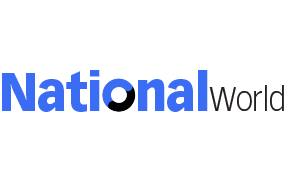
What else is new?
Your iPhone will be able to benefit from web-based notifications after iOS 16.4 is installed, with users able to choose to get notifications through the web browser, just like they can with an app.
Advertisement
Hide AdAdvertisement
Hide AdFor instance, you can sign up to get notifications whenever a new article is published on a website like NationalWorld. Only websites saved to the Home Screen will have the ability to deliver push alerts, preventing you from being inundated with pings.
In iOS 16.4, the contentious Apple Podcasts app has received an upgrade and now includes a channel-specific section, where providers can now have all of their podcast offerings listed in one central location.
More functionality is also being added to Up Next; the queue will already contain episodes that you have saved to your library, but you can remove them by touching and holding the show’s artwork.
With iOS 16.4, Apple is also re-releasing the updated Home app design that was first introduced with iOS 16. Due to issues, that version was removed, but with this update it’s back, and is intended to enhance communication between Apple devices and any smart home accessories.
Advertisement
Hide AdAdvertisement
Hide AdThese are the major updates coming with iOS 16.4, but there are plenty of other, minor new features, such as the return of the turning page animation in Apple Books (it’s optional if you’re not a fan), and a Focus mode filter for the always-on display which will make switching the device to Focus mode quicker and simpler.
When is it released?
iOS 16.4 is available for iPhone and iPad users to download and install to their device right now. To download the new iOS update to your iPhone or iPad, follow these steps:
Connect your device to a Wi-Fi network.
Make sure your device has enough battery life to complete the update. It’s recommended to have at least 50% battery or connect to a power source.
Go to Settings on your device.
Tap on “General”.
Tap on “Software Update”.
Your device will check for available updates. If there is an update available, you’ll see a message describing the update and an option to “Download and Install”.
Tap “Download and Install”.
Enter your passcode, if prompted.
Review the terms and conditions and tap “Agree” to start the update.
Your device will begin downloading the update. Once the download is complete, tap “Install Now” to start the installation process.
Your device will restart and install the update. This process can take several minutes.
Once the installation is complete, your device will restart again and you can start using the updated iOS.
Comment Guidelines
National World encourages reader discussion on our stories. User feedback, insights and back-and-forth exchanges add a rich layer of context to reporting. Please review our Community Guidelines before commenting.
