How to delete Instagram: steps to take to permanently delete and also temporarily deactivate your account
and live on Freeview channel 276
Most people use social media on a daily basis for an easy and convenient way to keep in touch with loved ones and also keep up-to-date with what’s happening in our local communities and the wider world.
One of the most popular social media sites is Instagram, which focuses on the sharing of photos. A lot of people have the Instagram app on their phones and other devices such as tablets and iPads, but it can also be accessed through a web browser on a computer. This means that you can access Instagram anywhere at any time, and on the one hand this can be very useful, but it can also quickly become overwhelming.
Advertisement
Hide AdAdvertisement
Hide AdThere are also concerns around social media addiction due to its ease of access, and the frequency most people do use it because of this ease. In addition, the amount of posts we see online can seem like over-sharing. With all of this in mind, people may feel they want to stop going on Instagram for a little while, or altogether. If you do want to deactivate or delete your Instagram account, here’s what you need to know.
How can I delete my Instagram account?
The way in which you delete your account will depend on how you are accessing your account.
From a desktop
Go to the delete Your account page. If you're not logged into Instagram on the web, you'll be asked to log in first.
Select an option from the dropdown menu below ‘why do you want to delete [account name]?’ and re-enter your password. The option to permanently delete your account will only appear after you've selected a reason from the menu and entered your password.
Click ‘delete [username]’.
If you have more than one account and you'd like to delete a different account:
Click the username in the top-right of the delete Your account page.
Click the cog icon next to ‘edit profile’ and select ‘log out’.
Log back in as the account you want to delete and follow the directions above.
From an Apple device
Tap your profile picture in the bottom right to go to your profile.
Tap the three horizontal lines in the top right, then tap the cog icon for
‘settings and privacy’.
Tap account, then tap ‘delete account’ at the bottom.
Tap ‘delete account’ then tap ‘continue deleting account’.
Select an option from the drop-down menu below ‘why do you want to delete [account name]?’ and re-enter your password. The option to permanently delete your account will only appear after you've selected a reason from the menu and entered your password.
Tap ‘delete [username]’ then tap ‘OK’ to confirm.
From an Android device
Tap your profile picture in the bottom right to go to your profile.
Tap the three horizontal lines in the top right, then tap the cog icon for ‘settings and privacy’.
Tap ‘see more in accounts centre’, then tap ‘personal details’.
Tap ‘account ownership and control’, then tap ‘deactivation or deletion’.
Tap the account you'd like to permanently delete.
Tap ‘delete account’, then tap ‘continue’.
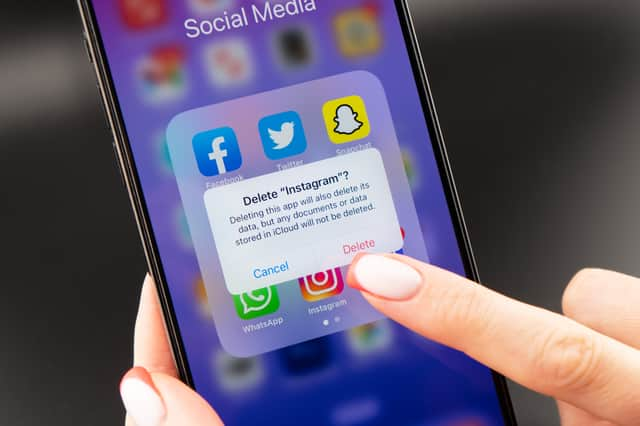
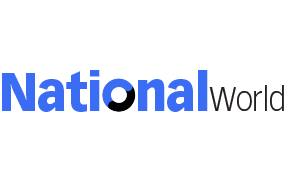
What else do I need to know about deleting my Instagram account?
Once you have requested to delete your account, all information related to your account will be permanently deleted. After this date, you won't be able to retrieve your information. During those 30 days the content you previously posted on your Instagram account is not accessible to other users.
Advertisement
Hide AdAdvertisement
Hide AdPlease be aware, it may take up to 90 days to complete the deletion process after it begins. Copies of your content may remain after the 90 days in backup storage that Instagram uses to recover in the event of a disaster, software error, or other data loss event. Instagram states that they may also keep your information for things like legal issues, terms violations, or harm prevention efforts.
What does it mean to deactivate your Instagram account?
Deactivating your Instagram account means your username and public profile will not be viewable on the desktop website, or via the Instagram app for iOS or Instagram for Android. Your profile, photos, comments and likes will be hidden, and other users won’t be able to search for, or find, your profile. Please remember that you can only deactivate your account once a week.
How can I deactivate my Instagram account?
The way in which you temporarily deactivate your account will depend on how you are accessing your account.
From a desktop
Log into instagram.com from a computer.
Click your profile picture in the top right and click ‘profile’, then click ‘edit profile’.
Scroll down, then click ‘temporarily deactivate my account’ in the bottom right.
Select an option from the drop-down menu next to ‘why are you deactivating your account?’ and re-enter your password. The option to deactivate your account will only appear after you've selected a reason from the menu and entered your password.
Click ‘temporarily deactivate account’. Click ‘yes’ to confirm or ‘no’ to cancel.
From an Apple device
Tap your profile picture in the bottom right to go to your profile.
Tap the three horizontal lines in the top right, then tap the cog icon for ‘settings and privacy’.
Tap account, then tap ‘delete account’ at the bottom.
Tap ‘deactivate account’ then select an option from the drop-down menu below ‘why are you deactivating your account?’
Re-enter the password for your account. The option to deactivate your account will only appear after you've selected a reason from the menu and entered your password.
Tap ‘temporarily deactivate account’.
From an Android device
Log into instagram.com from a mobile browser.
Click your profile picture in the top right and click ‘profile’, then click ‘edit profile’.
Scroll down, then click ‘temporarily deactivate my account’ in the bottom right.
Select an option from the drop-down menu next to ‘why are you deactivating your account?’ and re-enter your password. The option to deactivate your account will only appear after you've selected a reason from the menu and entered your password.
Click ‘temporarily deactivate account’. Click ‘yes’ to confirm or ‘no’ to cancel.
Will I be able to access my private messages if I deactivate my Instagram account?
No, you won’t be able to use Instagram’s private messaging system once you have deactivated your account. The messages will, however, be stored and you will be able to access them again if you choose to reactivate your account. If you choose to delete your account, however, your messages will be deleted also.
Advertisement
Hide AdAdvertisement
Hide AdWhen you disable your Instagram account, everyone who has already received a direct message from you previously will still be able to see the messages you have sent but they won’t be able to see your Instagram name, instead you will be listed as ‘Instagram user’. Your profile photo will also not be visible, and if someone tries to click on your profile via a previously sent direct message they will get a message that ‘user not found’.
How can I reactivate my Instagram account?
If you'd like to log back in to Instagram after you've deactivated your account, you can reactivate your account at any time by following these steps.
Visit instagram.com , or open your Instagram for iOS or Android app.
Enter your login credentials.
You may need to re-accept Instagram's terms of use.
You'll need to wait at least a day after deactivating to reactivate your account. You can't restore a deleted account.
Comment Guidelines
National World encourages reader discussion on our stories. User feedback, insights and back-and-forth exchanges add a rich layer of context to reporting. Please review our Community Guidelines before commenting.
