What does nudge mean on TikTok? Social media feature explained - plus three simple steps to turn it on and off

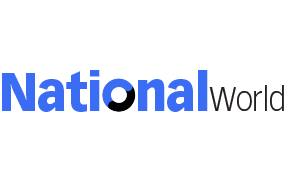
If you're an avid TikTok user, the chances are in recent weeks you've heard other users discuss 'nudging' each other.
You may have even seen the option to 'nudge' someone come up in your notifications. So, you'll be wondering what exactly it means to 'nudge' someone. Here's what you need to know about one of TikTok's newest features, and how to use it.
Advertisement
Hide AdAdvertisement
Hide AdWhat does it mean to nudge someone on TikTok?
Nudge is one of the recent additions to TikTok’s features and it was brought in to allow users and content creators to be able to interact with one another in an easier way.
The function lets users send a notification to any content creator they follow and is intended as a way for users to encourage the creators to go live on the platform. It is up to the nudged creators, however, to decide whether or not they actually do go live. If they do decide to start a live broadcast, the user who nudged them will get an alert so that they can watch.
Users can also nudge accounts that they follow on the platform in order to gain attention from them and start a conversation with them. It may remind you of Facebook’s 'Poke' feature.
Why was the nudge feature introduced on TikTok?
TikTok introduced the nudge feature because it has benefits for both creators and their audience. Content creators can also use the function to boost interaction with viewers, which in turn increases their engagement.
Advertisement
Hide AdAdvertisement
Hide AdMore livestreaming sessions also means creators have more opportunities to make money through their TikTok videos. Creators can get TikTok gifts from their viewers and followers via the live platform, and also earn from ad revenue.
The nudge feature is also helpful for users as it means they can show their creators how much they enjoy their content and let them know they'd like to see more from them.
How to nudge a creator on TikTok
Sending a nudge to your favourite TikTok accounts can be done in three simple steps. They are listed below:
1. Go to the content creator’s profile.
2. Click on the bell icon on the top-right corner. You will be prompted to follow the person if you have not already done so. Once you do that, the LIVE notification settings page will open.
Advertisement
Hide AdAdvertisement
Hide Ad3. Tap the button next to 'nudge' to send a notification to the creator.
How to nudge a friend on TikTok
Sending a nudge to your TikTok friends can also be done in three simple steps. They are listed below:
1. Go to your profile.
2. Tap the footprint icon on the top-right corner to access your profile view list.
3. Tap 'nudge' next to profile viewers who you follow. The 'nudge' button will not appear unless you follow the person.
Advertisement
Hide AdAdvertisement
Hide AdAlternatively, you can nudge anyone you follow from within their messages. To do so, follow the steps below:
1. Go to your inbox.
2. Open a message or create a new one.
3. Tap 'nudge' above the message box.
How to disable the nudge feature on TikTok
TikTok has acknowledged that the 'nudge' feature may become irritating for content creators. For who find that it is being excessively used by one user, or being used by many users all at once.
Therefore, users who do not wish to receive nudges permanently or temporarily can turn off the feature. To do so, simply follow these three steps:
1. Access the Creators Tool.
2. Tap 'nudge'.
3. Turn off the toggle next to allow viewers to nudge you.
Comment Guidelines
National World encourages reader discussion on our stories. User feedback, insights and back-and-forth exchanges add a rich layer of context to reporting. Please review our Community Guidelines before commenting.
