WhatsApp backup stuck: why is app not backing up, is there a fix and how to access WhatsApp Web
and live on Freeview channel 276
WhatsApp users have reported issues with their accounts not being able to successfully back up their chats - according to Down Detector.
Reports about WhatsApp started trickling in at around 6am this morning, with 60% of issues regarding sending messages, 28% about the server connection and 13% about the app itself.
Advertisement
Hide AdAdvertisement
Hide AdComments on the web page show that users have been having issues with WhatsApp backing up correctly. One person wrote: “Messaging fine. Backup from Android to [Google Drive] starts and stalls.” Another commented: “Backup to Google Drive stalling this morning. General messaging seems OK.”
It’s a similar story over on Twitter, with many sharing their issues with backing up successfully. Someone tweeted: “Anyone else WhatsApp struggling to backup chats the last few days?”
“@WhatsApp Hi, my Whatsapp backup is stuck. I have the latest version of WhatsApp and have a good internet connection too. But why am I still facing this problem?” another wrote, with a screenshot of their WhatsApp account failing to backup properly.
What has WhatsApp said?
As it stands, WhatsApp has not yet made any official statements or announcements about the issue.
Is there anything I can do?
Advertisement
Hide AdAdvertisement
Hide AdIn the absence of any official guidance or announcements from WhatsApp about the issue, the WhatsApp FAQ section of its website offers some helpful tips for those who are experiencing problems creating or restoring a backup.
If you’re unable to create an iCloud backup, try the following:
- Verify you’re signed in with the Apple ID that you use to access iCloud
- Verify iCloud Drive is turned on. Go to iPhone Settings > tap your name > iCloud > check that your iCloud Drive is on
- Turn iCloud Drive off and back on. Go to iPhone Settings > tap your name > iCloud > turn iCloud Drive off and on
- If you’ve turned on iCloud Drive for any device using your Apple ID, update to iOS 12 or newer to create a backup
- Verify you have enough available space on your iCloud account to create a backup. You need to have at least 2.05 times the space available in your iCloud account than the actual size of your backup
- If you’re attempting a backup on a cellular data network, enable cellular data usage for iCloud
- Perform a manual backup by going to WhatsApp Settings > Chats > Chat Backup > Back Up Now
- Attempt the manual backup on a different network. Preferably the network you connect to the most

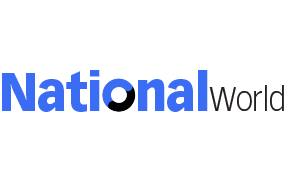
If you can’t restore an iCloud backup:
- Verify you’re attempting to restore data from the same phone number and iCloud account that the backup was created on
- If you’re restoring an end-to-end encrypted backup, you’re using the correct password or key
- Verify there’s enough space on your iPhone to restore the backup. You need to have at least 2.05 times the space available in your iCloud account and on your phone than the actual size of your backup
- If the backup was created using iCloud Drive, you’ll only be able to restore that backup on an iPhone with iOS 12 or newer
- If you’ve turned on iCloud Drive for any device using your Apple ID, you won’t be able to restore data on your iPhone unless it has iOS 12 or newer
- Attempt the restoration from a different network. Preferably the network you connect to the most
- Turn iCloud Drive off and back on. Go to iPhone Settings > tap your name > iCloud > turn iCloud Drive off and on
- Sign out of iCloud and restart your iPhone by turning it off and on. Then, sign back in to iCloud and try the restore again
If you have an Android phone, there are a number of reasons why WhatsApp might not be able to detect a backup, such as:
- You aren’t logged into the same Google account
- You aren’t using the same phone number that was used to create the backup
- Your SD card or chat history is corrupted
- A backup file doesn’t exist on the Google Drive account or locally on your device
If you’re having problems creating a Google Drive backup, make sure:
- You have a Google account added to your device
- You have Google Play services installed on your device
- If you’re attempting to back up using cellular data, you have data for both WhatsApp and Google Play services. Contact your provider if you’re unsure
- Attempt to back up on a different network. Try connecting to Wi-Fi if you’re unable to back up using mobile data
If you can’t restore a Google Drive backup, make sure:
- You’re using the same phone number and Google account that the backup was created on
- If you’re restoring an end-to-end encrypted backup, you’re using the correct password or key
- There’s enough memory on your device to restore the backup
- You have Google Play services installed on your device
- Your device’s battery is fully charged or plugged into a power source
- Your device has a strong and stable internet connection. If restoring using a cellular data network doesn’t work, please try Wi-Fi
How do I use WhatsApp Web?
Advertisement
Hide AdAdvertisement
Hide AdTo access WhatsApp Web, you’ll need to begin by heading over to the WhatsApp Web page on your computer and following the instructions on the screen:
- Open WhatsApp on your phone
- Tap Menu or Settings and then select Linked Devices
- Tap on Link a Device
- Point your phone camera to the QR code on your computer screen to log in
From there you’ll be able to access all your WhatsApp messages on your computer, as well as send and receive messages.
Comment Guidelines
National World encourages reader discussion on our stories. User feedback, insights and back-and-forth exchanges add a rich layer of context to reporting. Please review our Community Guidelines before commenting.
